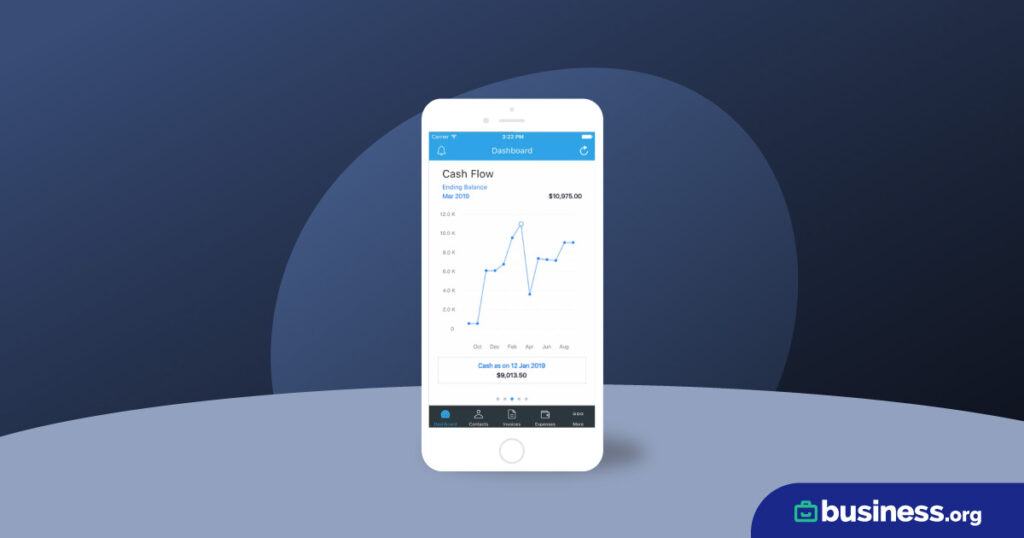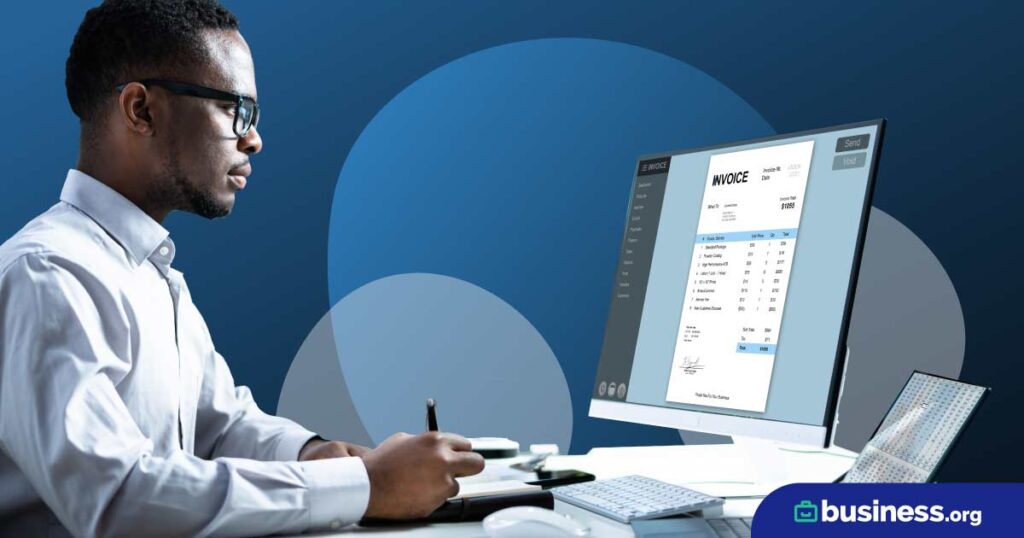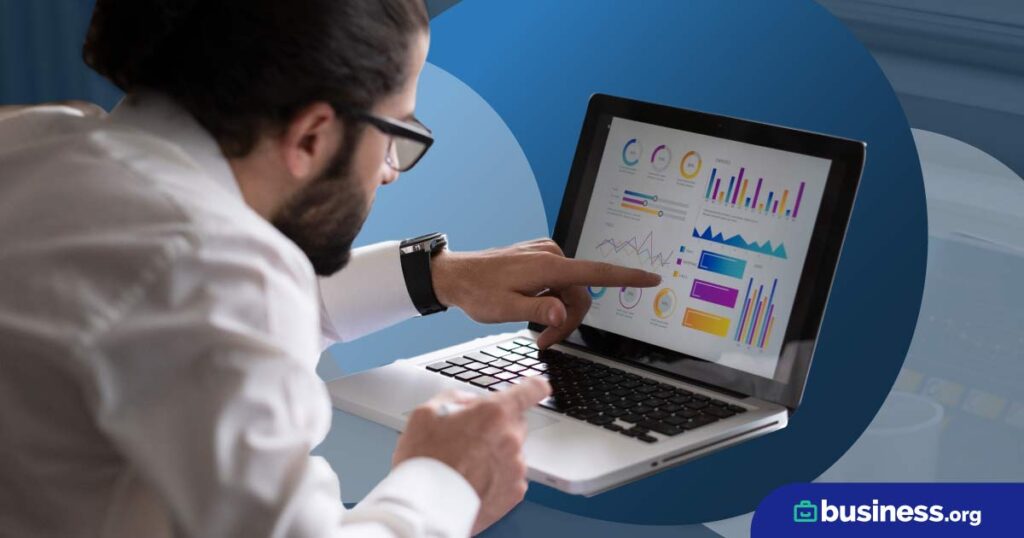Most small-business owners don’t start their own business because they are particularly excited about accounting. Our ultimate guide will show you everything you need to know to tackle the bookkeeping and accounting duties in your small business.
Most small-business owners don’t start their own business because they are particularly excited about accounting. Our ultimate guide will show you everything you need to know to tackle the bookkeeping and accounting duties in your small business.