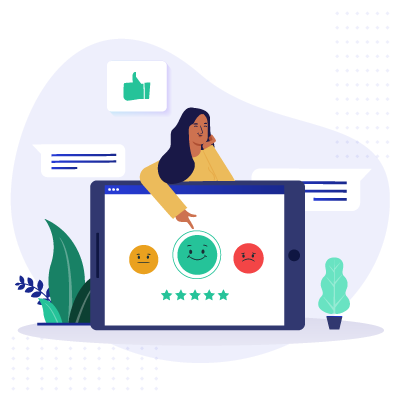We are committed to sharing unbiased reviews. Some of the links on our site are from our partners who compensate us. Read our editorial guidelines and advertising disclosure.
Essential Computer Features for Your Laptop or Desktop Computer
So you need to buy a new computer (or a dozen of them) for your business, but you don’t know what features you need.
We get it! Tons of people use computers every day, sure, but the vast majority of us simply aren’t computer whizzes. When it comes to comparing CPUs and RAM, we don’t blame you if you don’t know what’s better―much less what’s worth paying more for.
That’s why we’ve created this guide to essential computer features for businesses―including the operating system, hardware, display, and accessories. We’ll break down what you need to consider and what features you should look for when buying a desktop or laptop computer for your business.
Things to consider before you start shopping
Before we get into specific computer features you may or may not want, we need to point out that computing needs can vary a lot from business to business, department to department, and even employee to employee.
For example, the video editor on your staff will probably need a much more powerful computer than your front-desk receptionist will. Likewise, a programming team will need better features than your average data entry team.
In other words, you shouldn't spend money on a supercomputer when a cheap desktop would do―but you also don’t want to get stuck with an underpowered computer when you need a real workhorse.
So as we talk about computer features, you should keep a few questions in mind:
- How will this computer typically get used?
- Are there any priorities (like speed, power, or portability) for that typical use?
- Do you have computer programs you regularly use (or plan to use)?
- If so, what are the minimum system requirements to run those programs?
- What is your computer budget?
These questions will help you make sure you’re getting the features you need without overspending on features you don’t.
With that in mind, let’s talk about the different computer features to look for.
By signing up I agree to the Terms of Use and Privacy Policy.
Operating system (OS)
We suggest you figure out your operating system, or OS, before you start thinking about other computer features. That’s because picking an OS is one of the easiest ways to narrow down your computer choices.
As you may know, the two most popular OS choices are Microsoft Windows (with Windows 10 being the current version) and Apple’s macOS (with macOS Big Sur as the current version).
Put simply, are you a Mac person or a PC person? It’s time to decide.
(Yes, you could always opt for a Linux OS instead―but if you’re considering that, you really don’t need this guide.)
Should you choose macOS or Microsoft Windows?
People can fight all day about whether Windows or Apple computers work better and what advantages and disadvantages they really have. Some people swear that if you’re serious about graphic design or video, you have to use a Mac, and others insist that if you want real power, you need a PC.
But honestly, for the average user, it mostly comes down to personal preference―whether you prefer the Windows start menu or the Apple computer app dock.
There are some exceptions:
- Some computer programs don’t work with both Windows 10 and macOS (though most do). So if you’re tied to a specific software, you may want to double-check compatibility.
- A Windows PC offers more customizability (since you can buy from so many brands or build your own). That shouldn’t matter to your average office worker. But if you’ve got a team of power-users, it’s worth thinking about.
Otherwise, though, choose whichever OS you and your team prefer. You can even mix and match if you’re buying multiple computers (though don’t get surprised if team members express very strong preferences for one OS or the other).
Hardware features
Now that you’ve got an operating system in mind, let’s talk about the computer hardware features you should consider in your device.
Computer type
Another easy way to narrow down your computer choices? Decide if you’d prefer to use a desktop computer or laptop computer for business.
You probably already have a strong preference for one or the other. (And lucky for you, you can get laptops and desktops for both Windows and macOS.)
But in case you need help deciding, we’ve got some more decision-making criteria you can use.
Just remember that―generally speaking―desktop computers offer more customizability. You can swap components in and out (or pay someone to do it) to add more power or simply to keep your computer from becoming obsolete in a few years. Plus, as an added bonus, desktops usually cost less than laptops that have similar specs. You just have to be fine with a stationary workstation.
Of course, desktops can’t compete with laptops when it comes to portability. If you need something that works from home, the office, Starbucks, and everywhere else, you’ll definitely want a laptop. Remember, though, that you won’t be able to upgrade your laptop much, so you may end up replacing it sooner than you would a desktop.
Either way, you still need to think about the following features.
Hard drive
Your hard drive gives your computer storage. It’s where your computer stores all its files (including files necessary to run your OS).
You need to consider two things when looking at a hard drive: how much storage you need and whether you prefer a solid state drive (SSD) or a hard disk drive (HDD).
Storage space
You definitely don’t want to run out of storage space (imagine taking the time to comb through files finding ones you can delete), so make sure you get a large enough hard drive for your needs.
Now, if your business uses cloud storage (like Google Drive), you may not need a large hard drive. And you can always expand your storage by getting an external hard drive (that plugs into a USB port). But if you’re mostly saving files to your desktop, you’ll want more storage.
And remember, the file type matters too. If you’re dealing with simple text documents and spreadsheets, you don't need much space. You might never fill up even a 120 GB hard drive. But if you routinely handle photos or especially video, you’ll want a lot more space.
SSD vs. HDD
Aside from size, you’ll also need to figure out what type of hard drive you want: a traditional hard disk drive, or HDD (which uses a spinning disk) or a fancier solid state drive, or SSD (which relies on flash memory).
The big differences? SSDs tend to be faster (like your computer can boot up in seconds faster) and more durable (in case you drop your laptop), but they cost more. HDDs offer a cheaper storage solution, though they’re slower and more breakable.
For most computer work, a cheaper HDD will work just fine. But if you need your computer to run large programs without a hitch, a faster SSD will give you the better experience.
RAM (Random Access Memory)
Random access memory, more commonly called RAM, gives you a different kind of storage than a hard drive. Think of it like short-term storage that applications use, rather than long-term storage for files.
RAM can affect things like how quickly computer programs run and how many tabs you can have open in your web browser at once.
Very light computer users (think basic web browsing and document editing) can get away with as little as 4 GB of RAM, while heavy users (like video editors) will need closer to 32 GB.
Most users will fall somewhere in between, with 8 GB to 16 GB of RAM giving you enough for more extensive web usage, large spreadsheets, and other typical computer uses.
Internet connectivity
Most of us use computers to connect to the internet, so you’ll want to make sure your computer has a way (or two) to do that.
An ethernet port will let you hardwire your computer with a cable, while a wireless card (or an external wireless dongle) can let both laptop and desktop computers connect wirelessly to your Wi-Fi network.
For the most flexibility, we recommend looking for a computer that has both an ethernet port and a wireless card.
Ports
The last hardware feature most users need to think about is the number of ports, or places where you plug in cables.
Most people will use USB ports the most. They let you plug in anything from an external hard drive to your iPhone to a keyboard. If you know you’ll have lots of accessories to plug in, then get enough USB ports to support them all.
Likewise, think about your monitor situation (which we’ll talk more about in just a moment). If you plan to use more than one monitor, you’ll want enough monitor ports to let you plug them in. You can think about port type too. For the best display experience, you’ll want HDMI ports. But for typical office work DVI and VGA ports will work fine too.
Graphics card
If you’re not doing graphics-heavy work (like game programming or photo and video editing), you don’t need to think much (or at all) about a graphics card. Pretty much all computers come with a super basic graphics processing unit (GPU), which will work fine for most business computer uses.
If you do graphics-heavy tasks, then you may want to consider getting a separate graphics card to improve your display quality. But honestly, we don’t have specific suggestions here. Your graphics card needs will depend on the specific tasks you’re doing, so we’d encourage you to find a graphics card guide for your type of computer usage.
CPU (Central processing unit)
As with a graphics card, most business owners don’t need to think too hard about a computer processor (aka central processing unit, aka CPU). Even a basic CPU has enough power for typical business tasks.
In certain fields (again, things like video editing, game programming, or math modeling) you will want a higher-end processor. But at that point, you probably know your processor needs better than we do.
So while we can throw out a generic suggestion (like a Core i7), we suggest you look for field-specific processor recommendations.

Customize your website with an easy-to-use site builder that’ll make your brand look professional and polished in no time.
Display features
Once you’ve got your hardware features squared away, you should think about your screen setup.
If you get a laptop, your screen will come as part of your computer. But if you opt for a desktop, you’ll have an external monitor.
Either way, you’ll want to consider these screen features.
Display size
Computer screens come in a big range of sizes, from tiny netbooks with 10-inch displays to ultrawide monitors with 49-inch displays. Neither size is necessarily better, so you need to think about what matters to you.
If you care about portability, for example, you might prefer a smaller screen. (Just try not to get something so small it makes you feel cramped.) But if you like having several windows open at once, you might want a very large screen.
As a compromise, you can always go with a relatively small display and then use an additional monitor to give you more room.
Additional monitors
Whether you’re using a laptop or desktop, you can give yourself an additional display by adding another monitor (or two).
A dual-monitor setup is especially useful for things like data entry, where you need to use two windows at once, but it can make all sorts of work easier.
Resolution
For things like accounting, word processing, or sales, you probably don’t need to worry much about your screen resolution (basically how much detail your monitor offers).
But if you’re dealing with more substantial computer graphics (again, think things like video or image processing), you’ll definitely want a higher-resolution screen. While you may get by with a 1080p (or “full HD”) display, you should probably go ahead and spring for a 4k monitor with crystal-clear picture.
Accessories
Finally, you’ll want to think about what features you can get with computer accessories.
For example, if you’ve picked a laptop computer, you may want to get a plug-in mouse or keyboard that better fits your hands and workflow.
Or if you ever find yourself in remote meetings, you might want to think about either a built-in or external webcam. You might even want to splurge on a HD webcam if you have the kind of business that uses videoconferencing software on a near-daily basis.
And speaking of software, we suggest getting whatever small-business software your business needs, whether that’s Microsoft Office, anti-malware software, or industry-specific computer programs.
You may also want to consider other computer accessories:
- Headphones
- Microphone
- Printer
- Bluetooth adapter
- External hard drive
The takeaway
Whether you’re buying a single personal computer for your solo operation or an entire computer system with dozens of devices for your sales team, you’ll want to look for computer features that meet your business’s needs.
That means looking for things like the right OS, a big enough hard drive, enough RAM, a suitable screen, and more.
Your specific computer feature needs will depend on the kind of work you do and your priorities―but our guide can help you focus your search and figure out what matters most.
Now that you know what you need in a computer, keep it running at peak performance with our computer maintenance checklist.